How to Find MAC Address on Xbox?
To find your Xbox’s MAC address, navigate to the console’s network settings. From there, the MAC address is displayed under wireless or wired network details, depending on your connection.
Gaming enthusiasts and network troubleshooters alike often need to locate their device’s MAC address, a unique identifier for network interfaces. The MAC address on an Xbox console is easily accessible through a few simple steps on the system’s interface. This alphanumeric code is crucial for setting up network permissions, implementing parental controls, or diagnosing connection issues.
As gaming consoles become increasingly connected to home networks, understanding how to access and use your Xbox’s MAC address is an essential part of managing your online gaming experience. This guide ensures you’ll quickly find the information you need without navigating complex menus or needing technical expertise. Remember, a seamless gaming session often hinges on a stable network connection, where the MAC address plays a pivotal role.
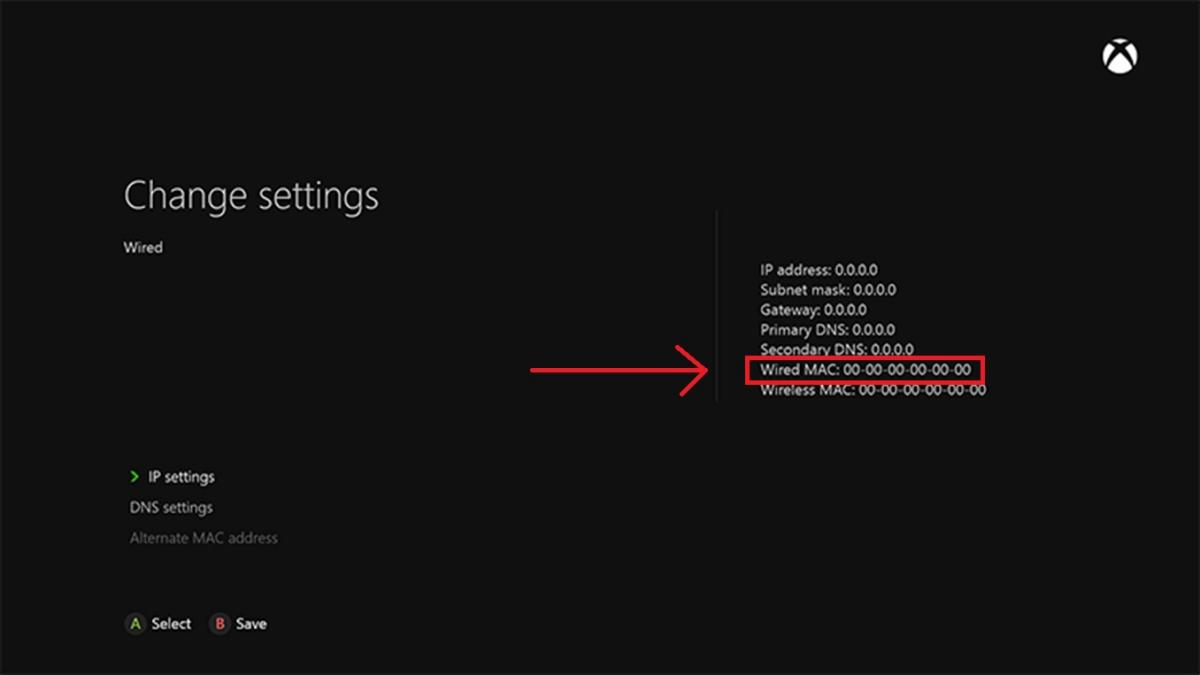
Credit: studenttech.berkeley.edu
Table of Contents
Locating Your Xbox’s Mac Address: A Step-by-step Guide
Discovering your Xbox’s MAC address is straightforward with our quick guide. Navigate through your console’s settings to seamlessly locate the necessary network information, ensuring seamless connectivity for your gaming experience.
Understanding the necessity of a MAC address for network configurations or parental controls is crucial when dealing with your Xbox. Whether you’re setting up your console for the first time or troubleshooting network issues, accessing your Xbox’s MAC address is a simple process.
Accessing The Xbox Settings
Navigating to the settings menu on your Xbox console is the preliminary step toward finding your MAC address. To do this:
- Turn on your Xbox: Power up your console and ensure you’re signed in to your profile.
- Go to the Home screen: Press the Xbox button to open the guide.
- Select ‘Settings’: Scroll to the ‘System’ tab and click on ‘Settings.’
Locating Your Xbox’s Mac Address
Within the settings, you’ll need to delve a little deeper to uncover your Xbox’s MAC address:
- Open ‘Network Settings’: From ‘Settings,’ go to ‘Network,’ then ‘Network settings.’
- Select ‘Advanced settings’: This will take you to a page with multiple network details.
- Scroll to find MAC address: Look for the ‘MAC address’ section to see both the wired and wireless MAC addresses.
Navigating Xbox Settings: Accessing Network Information
Discovering your Xbox’s MAC address is a breeze within the console’s network settings. Simply navigate to the ‘Settings’ tab, select ‘Network,’ and click on ‘Advanced Settings’ to reveal your console’s unique MAC information.
Curious about your Xbox’s network identity? No need to puzzle over it any longer. With a few clicks on your console, you’ll uncover your MAC address – that unique identifier that networks use to recognize your device. It’s easier than you think, and it’s a vital piece of information, especially if you’re setting up a network connection or troubleshooting internet issues.
Let’s dive in, shall we?
Step-by-step Guide To Finding Your Mac Address On Xbox
Diving into your Xbox settings isn’t as daunting as it can seem. Here’s a structured approach to help you find your MAC address swiftly:
- Open the Guide: Press the Xbox button to bring up the guide and get things rolling.
- Navigate to the System tab: Look for the cog icon to access your system settings; that’s where your network details reside.
- Choose ‘Settings’: This is your dashboard to tweak and tune your Xbox experience.
- Select ‘Network’: A gateway to all things internet, from status to setup.
Network Settings And Your Mac Address
Once you’re in the network settings, you’re just a stone’s throw away from your goal. The network tab is a trove of information, and here’s how to pinpoint your MAC address:
- Head to ‘Network Settings’: It houses the info we need.
- Select ‘Advanced Settings’: Your MAC address patiently awaits you here.
- Locate ‘Wired MAC’ or ‘Wireless MAC’: Depending on your connection type, one of these will show your console’s MAC address.
Remember, your Xbox’s MAC address is a crucial identifier similar to a mailing address for your home – unique and required for delivery, or in this case, network communication. Keep it handy for any network-related needs with your console. Happy gaming, and may strong connections be ever in your favor!
Using Alternative Methods: Finding Mac Address Without Console Access
Discovering your Xbox’s MAC address doesn’t always require direct access to the console. Simply navigate through the network settings on your Xbox or check the underside of the device where a label often lists the MAC address for hassle-free identification.
Check Router’s Device List
Sometimes you might need your Xbox’s MAC address and the console just isn’t within reach. Not to worry—often, you can find this piece of information through your network’s router. Most routers maintain a list of connected devices, displaying their MAC addresses.
- Access Router Settings: Locate your router’s IP address, enter it into a web browser, and log in with your credentials.
- Navigate to Connected Devices: Look for a section like “Attached Devices” or “DHCP Client List.”
- Identify Xbox: The MAC address should be listed next to the name of your Xbox, which might appear as “Xbox,” “Microsoft,” or even a custom device name if you’ve set one.
Use A Network Scanning App
If rummaging through router settings sounds too intimidating, mobile apps can come to the rescue. Network scanning apps can provide a list of all devices connected to your Wi-Fi network, which includes the MAC address of your Xbox.
- Find a Reliable Network Scanner: Choose an app from your smartphone’s app store that is highly rated and trustworthy.
- Scan Your Network: Run the app while connected to the same network as your Xbox.
- Locate Your Xbox: Spot your console among the devices; it might appear with the name you’ve assigned or simply as a Microsoft device.
Each method offers a workaround to grab that MAC address without the need to power on your Xbox or navigate its menus. Both are practical solutions that can save you time and cater to different comfort levels with technology. Whether you opt for the more technical router check or the user-friendly app approach, you’ll have the information you need swiftly and with little hassle.
Understanding The Importance Of Mac Address On Xbox
Discovering your Xbox’s MAC address facilitates network troubleshooting and enhances connectivity. Navigate your console’s settings with ease to locate this crucial identifier, ensuring a smoother gaming experience.
Gaming consoles like the Xbox have various network identifiers, and one of the most fundamental is the MAC address. This unique identifier is akin to a digital fingerprint for your device on a network. Grasping the significance of the MAC address can be beneficial for several reasons:
- Network Configuration: Certain networks necessitate the MAC address to allow your console to connect.
- Parental Controls: You can use the MAC address to limit the Xbox’s access to the internet at certain times.
- Security Measures: Understanding your Xbox’s MAC address can bolster security by helping you monitor devices on your network.
- Troubleshooting: When facing connectivity issues, the MAC address is often required by support teams.
By recognizing the value of your Xbox’s MAC address, you can effectively manage and safeguard your gaming experience.
Locating The Mac Address On Your Xbox
Finding the MAC address on your Xbox is a straightforward process, but it’s one you might not do everyday. Here’s how you can uncover this critical piece of information:
- Accessing Settings: Turn on your Xbox and head to the ‘Settings’ via the dashboard. It’s the cog icon, easy to identify.
- Navigating to Network Settings: From there, choose ‘Network’, followed by ‘Network Settings’ to delve into your connection details.
- Finding MAC Address: Within the ‘Advanced Settings’, you’ll see ‘IP Settings’. Here, your Xbox displays both the wired and wireless MAC addresses.
Make note of your MAC addresses for when you need them. They’re not something you use daily, but when you need them, they’re crucial for connecting and troubleshooting your network.
Troubleshooting And Faqs: Common Issues Related To Mac Address Retrieval
Struggling with MAC address discovery on your Xbox? Our troubleshooting guide addresses common hiccups in retrieving this crucial network identifier, complete with easy-to-follow FAQs. Dive into our resources for quick solutions to connect your console effortlessly.
Are you facing hiccups while trying to discover the MAC address on your Xbox console? Fear not! There are simple solutions and preventative measures that can smooth out any complication. Whether you’re setting up a new connection or troubleshooting your network settings, knowing how to find and manage your Xbox’s MAC address is key to a seamless gaming experience.
Troubleshooting: Can’t Locate Mac Address On Xbox
Occasionally, the MAC address may play a little hide and seek with you. Here’s what you can do if you find yourself in a bind:
- Check Network Settings: Ensure that Xbox is correctly connected to the internet. Sometimes, the MAC address may not be visible if the network connection is not established.
- Hard Reset: Try performing a hard reset on your Xbox by holding down the power button for 10 seconds, then turning it back on. This can clear temporary issues that might be obscuring the MAC address.
- Update Console: Make sure your Xbox is running on the latest software version. Updates can rectify bugs, including those that affect the visibility of network information.
Faqs: Common Questions About Xbox Mac Address
Frequently, gamers come across similar queries about MAC addresses. Let’s tackle some of these head-on:
**Why do I need to know my Xbox’s MAC address? **: Knowing your Xbox’s MAC address is crucial when configuring your home network or setting up parental controls. It’s also handy when you need to whitelist your console on a restricted network.
**Is the MAC address unique to my Xbox? **: Yes, your MAC address is a unique identifier for your network interface and can be thought of as a digital fingerprint for your console.
Recognizing and resolving MAC address issues on an Xbox can enhance your gaming setup and prevent connectivity problems in your household. Remember, the MAC address is more than just a string of numbers – it’s the crucial link that bridges your console to the gateway of online gaming adventures.

Credit: m.youtube.com
FAQ: Related to How to Find MAC Address on Xbox
How Do I Find My Xbox Mac Address Without Wi-fi?
Navigate to your Xbox’s settings, select “Network,” choose “Advanced Settings,” and your MAC address will be displayed under “Wired MAC” without needing Wi-Fi.
How Do I Find My Alternate Mac Address On Xbox One?
To find your alternate MAC address on Xbox One, go to Settings, then Network, select Network Settings, choose Advanced Settings, and your alternate MAC address will be displayed.
How To Find Your Mac Address?
To find your MAC address on Windows, open Command Prompt and type “ipconfig /all. ” Look for the “Physical Address” under your network adapter. On a Mac, go to System Preferences > Network, select your network, and click “Advanced” to see the MAC address listed as “Hardware (MAC) Address.
“
How Do I Find A Device Using Mac Address?
To find a device using a MAC address, access your router’s admin page, navigate to the list of connected devices, and match the MAC address in question with the corresponding device on your network.
Conclusion
Navigating your Xbox to find its MAC address is a breeze with the right steps. Whether for network troubleshooting or setting up your console, this information is essential. Armed with these simple instructions, you’re now equipped to tackle any connectivity challenges head-on, ensuring your Xbox experience remains seamlessly connected and enjoyable.
Keep this guide handy for future reference, and game on!


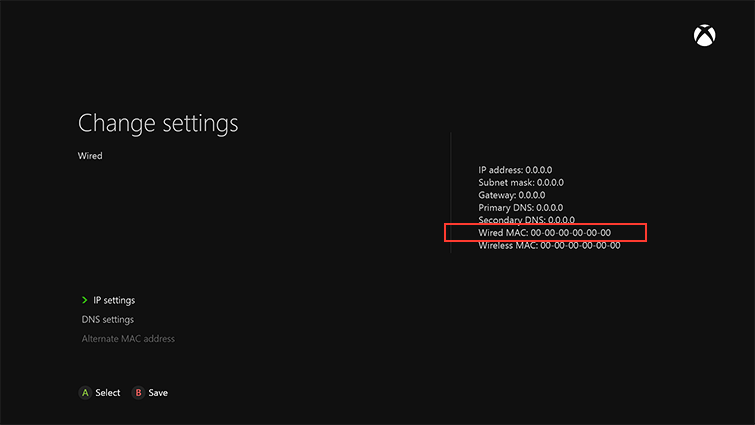
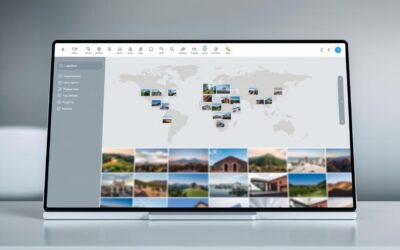
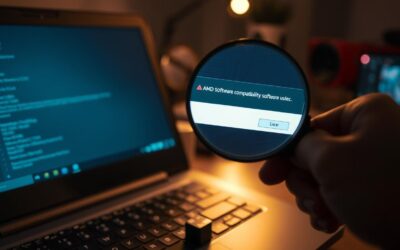

0 Comments