How to Connect Bluetooth Speaker to Xbox?
To connect a Bluetooth speaker to an Xbox, use the console’s Bluetooth pairing feature or connect via an AUX cable or Bluetooth transmitter. By using a compatible Bluetooth transmitter, you can wirelessly connect your speaker to your Xbox.
Gaming on Xbox consoles has evolved, offering immersive audio experiences that complement stunning visuals. A critical part of this experience is the sound quality, which is why many gamers look to connect Bluetooth speakers to their Xbox systems. While the Xbox itself doesn’t support direct Bluetooth connectivity for audio output, there are ways to bridge this gap.
Utilizing an external Bluetooth transmitter or an AUX input can provide the desired wireless audio setup. Setting up a Bluetooth connection enhances gaming sessions with superior sound and the freedom from tangled wires, drawing you into the heart of the action. Whether you’re strategizing in a quiet room or immersing yourself in a booming battle scene, optimizing your Xbox with a Bluetooth speaker connection is a game-changer.

Credit: www.wikihow.com
Table of Contents
Bluetooth Audio And Xbox: Understanding Compatibility
Connecting a Bluetooth speaker to an Xbox enhances the gaming experience with superior sound quality. This straightforward guide walks you through the simple steps to pair your device for an immersive audio adventure.
When you’re ready to elevate your gaming experience with some high-quality audio, you might consider a Bluetooth speaker as your go-to choice. However, pairing your wireless speaker with an Xbox console isn’t as straightforward as you might think. Xbox systems do not natively support Bluetooth audio due to latency and licensing issues, which can be baffling for those used to the simplicity of connecting Bluetooth devices to smartphones or PCs.
Navigating Bluetooth Limitations On Xbox
While your Xbox might not have built-in Bluetooth, all hope isn’t lost for a wireless audio setup. To understand the workaround, let’s delve into the viable options:
- Use of Third-Party Adapters: These nifty devices plug into your Xbox controller or console and provide a Bluetooth signal that can pair with your speaker.
- Xbox App Connectivity: Leveraging the Xbox app can enable your smartphone to become a bridge between your console and a Bluetooth speaker.
- Consider Alternative Xbox-Compatible Wireless Speakers: Some speakers are designed to communicate directly with Xbox consoles, bypassing Bluetooth altogether.
Steps To Connect Bluetooth Speakers To Xbox Via Adapters
Don’t let compatibility issues discourage you; connecting your Bluetooth speaker to your Xbox is still possible with the right adapter. Here are simple steps to follow:
- Choose a Compatible Adapter: Ensure the adapter you select is designed to work with Xbox consoles.
- Connect the Adapter to Your Xbox: Usually, this means plugging it into the controller’s 3.5mm jack or a USB port on the console.
- Pair Your Bluetooth Speaker: Activate the speaker’s pairing mode, then use the adapter’s interface to establish the connection.
Keeping Your Gaming Experience Seamless
Gaming should be about immersion, not frustration over technical details. By understanding the landscape of Bluetooth audio and Xbox compatibility, you can make informed choices that keep the focus on the fun. Remember to consider latency, which can affect the timing of audio and gameplay, and ensure that whichever solution you opt for, it offers the least amount of delay to preserve the integrity of your gaming sessions.
Happy gaming and enjoy the wireless freedom with your Bluetooth speaker and Xbox setup!
Step-by-step Guide: Connecting A Bluetooth Speaker To Xbox
Elevate your gaming experience by connecting a Bluetooth speaker to your Xbox with our simple guide. Our walkthrough simplifies the process, ensuring clear, powerful sound for your favorite games in no time.
Bluetooth speakers can elevate your gaming experience on Xbox by delivering high-quality audio wirelessly. Unfortunately, Xbox consoles don’t support Bluetooth connections directly, but no worries—I’ll guide you through the workaround to get you hooked up in no time.
What You’ll Need Before You Start
Before tackling the setup, you’ll need a few things to make sure you can connect your Bluetooth speaker to your Xbox console:
- A Bluetooth speaker with battery life or charger
- An Xbox console
- A digital optical cable, if your speaker supports this
- A Bluetooth transmitter that can connect to your Xbox via the digital optical port or a 3.5mm audio jack
Preparing these items will ensure a smooth connection process.
Connecting The Bluetooth Transmitter
To bridge the gap between your Xbox and Bluetooth speaker, follow these simple steps:
- Plug your Bluetooth transmitter into the digital optical port or the 3.5mm audio jack of your Xbox.
- Power on your transmitter and make sure it enters pairing mode. Typically, there will be an LED indicator showing that it’s ready to pair.
- Keep in mind that the exact pairing process may vary depending on your particular transmitter model.
With the transmitter connected and in pairing mode, you’re halfway there!
Pairing The Bluetooth Speaker
This phase is crucial for establishing the wireless connection:
- Ensure your Bluetooth speaker is charged and powered on.
- Activate the pairing mode on your speaker. You might need to hold a specific button until a light flashes, indicating it’s discoverable.
- Locate your speaker in the list of available devices on your Bluetooth transmitter’s interface and select it.
Once paired successfully, audio from your Xbox will stream through the Bluetooth speaker.
Testing And Troubleshooting
After all configurations are done, it’s time to test:
- Play a game or use an app that outputs sound to confirm the Bluetooth speaker is functioning properly with your Xbox.
- If there’s no sound, recheck the connections and make sure the transmitter and speaker are correctly paired.
Occasionally, a quick reset of the devices or revisiting pairing instructions can solve common issues.
Enjoying The Experience
Congratulations on pairing your Bluetooth speaker with your Xbox! Now sit back and immerse yourself in the enhanced audio experience as you game. With your setup complete, every game’s soundtrack and every on-screen explosion will sound better than ever right from your Bluetooth speaker.
Configuring Settings: Optimizing Audio Output For Bluetooth
Troubleshooting device connections unlocks the full potential of your gaming experience. Learn the seamless way to link your Bluetooth speaker to your Xbox, ensuring an immersive audio adventure during gameplay.
Bluetooth speakers add an extra dimension to your gaming experience, giving you the auditory immersion you crave with your Xbox console. Although Xbox consoles typically don’t support Bluetooth audio directly, clever workarounds can enable you to enjoy your favorite games with wireless convenience.
Let’s delve into how you can finetune your audio settings to get the most out of your Bluetooth speaker setup.
Identifying Compatible Devices
Before we jump into configuring your Xbox settings, it’s crucial to ensure you have the necessary hardware.
- Bluetooth transmitter: This device will act as the bridge between your Xbox and Bluetooth speaker.
- Bluetooth speaker: Make sure it’s fully charged or plugged in for uninterrupted gaming.
- Wireless controller: To navigate through your Xbox user interface effortlessly.
Connecting The Bluetooth Transmitter
To get started, your first step involves hooking up a Bluetooth transmitter to your Xbox.
- Power source: Plug the Bluetooth transmitter into a USB port on the Xbox or an external USB power supply.
- Audio jack connection: Attach the transmitter’s audio cable to your Xbox’s controller or to the TV or monitor’s audio out if it supports it.
Next, you’ll adjust your console settings to ensure the best sound quality with your Bluetooth speaker.
After attaching your Bluetooth transmitter and pairing it with your speaker, it’s time to dive into your Xbox console settings:
- Navigate to ‘Settings’ and select ‘Display & sound’: Here, you will tinker with audio options.
- Go to ‘Audio output’: Tailor your Xbox’s sound output to align with your Bluetooth setup.
- Choose ‘Bitstream Format’: Opting for formats like Dolby Digital can enhance your audio experience.
This step is pivotal for squeezing out every bit of acoustic goodness from your gaming sessions.
Ensuring Smooth Connection
Consistent connectivity is essential when using Bluetooth speakers with your Xbox.
- Perform updates: Keeping your Xbox console and controller updated will help minimize connection issues.
- Line of sight: Ensure there’s a clear path between your transmitter and Bluetooth speaker for the best signal.
- Avoid interference: Other wireless devices can cause disruptions, so position them away from your gaming setup.
By keeping these pointers in check, you’re less likely to suffer from audio dropouts or pairing problems.
Troubleshooting Common Issues
Even with all the right steps, sometimes you may face some challenges.
- Speaker not found: Double-check if the Bluetooth speaker is in pairing mode and retry connecting.
- Audio lag: Reducing the distance between your Xbox and the speaker can help eliminate lag.
- Persistent issues: Restarting your devices can often resolve lingering connection hiccups.
These simple tips can solve the majority of problems that might impede your enjoyment. By following this guide, you’re now steps closer to an enriched audio experience with your preferred Bluetooth speakers, transforming how you experience your Xbox games. Keep these tips in hand, and game on with impeccable sound!
Troubleshooting Tips: Addressing Common Connection Issues
Experiencing issues connecting your Bluetooth speaker to your Xbox? Our guide offers effective troubleshooting steps to ensure a seamless setup and connection, empowering you to dive into an immersive gaming experience with superior audio.
Pairing your Bluetooth speaker with your Xbox can massively enhance your gaming experience, but it’s not uncommon to bump into some hiccups along the way. Whether it’s your first time setting things up or you find yourself scratching your head at an unexpected glitch, don’t worry—we’ve got some troubleshooting tips to help smooth out those connection creases.
Check Your Bluetooth Speaker Compatibility
Before diving into various troubleshooting techniques, it’s crucial to ensure that your Bluetooth speaker is compatible with your Xbox console. Not all speakers are built to work with the gaming system, so:
- Compatibility confirmation: Verify if the Bluetooth speaker is marketed as compatible with Xbox consoles or if other users have had success connecting it.
- Latest firmware: Keep your speaker updated with the latest firmware, which can often resolve unforeseen compatibility issues.
Examine The Xbox Bluetooth Settings
While Xbox systems don’t typically support direct Bluetooth connections for audio output, understanding the console’s capabilities can clarify possible workarounds or alternative connection methods.
- Xbox limitations: Recognize the Xbox’s absence of integrated Bluetooth support for external audio devices.
- Alternative solutions: Consider using Xbox-compatible Bluetooth transmitters that connect through the controller’s 3.5mm audio jack or the console’s optical audio port.
Reset Your Bluetooth Speaker
Sometimes, a simple reset can work wonders and it’s worthwhile doing this before moving on to more intricate steps:
- Power cycle your speaker: Turn off the Bluetooth speaker, wait a few moments, then switch it on again to refresh the connection.
- Factory reset: Consult the speaker’s manual on how to perform a factory reset, which can erase any errors preventing it from pairing properly.
Update Your Xbox Console
Keeping your Xbox updated is a no-brainer, yet sometimes we might overlook this simple step that can fix a multitude of problems:
- System updates: Regularly check for Xbox system updates that could improve or add functionality related to external audio devices.
- Update process: Make sure to follow the update procedures accurately, ensuring your console has the latest software tweaks and bug fixes.
Review Your Connection Steps
Taking a fresh look at how you’re trying to establish the connection can unearth mistakes or assumptions we might have made:
- Correct method: Reassess the steps you’re taking to connect the speaker to ensure you’re following the correct procedure.
- Connection alternatives: If direct pairing isn’t an option, revisit alternative methods such as using a compatible Bluetooth transmitter.
Consult Xbox Support And Online Resources
Leveraging the collective knowledge of the Xbox community can be a huge help in troubleshooting:
- Official support: Use Xbox’s official support channels for guidance tailored to your console version and accessories.
- Community forums: Engage with online forums and gaming communities where you can find advice from individuals with firsthand experience in resolving similar issues.
Armed with these tips, you’ll be ready to tackle common connection problems head-on, getting back to seamless audio for your gaming sessions posthaste. Remember, patience and persistence often triumph in tech troubleshooting, so hang in there and try different approaches if the first solution doesn’t do the trick.
Enhancing Gaming Experience: Benefits Of Using A Bluetooth Speaker With Xbox
Experience the ultimate sound immersion by connecting a Bluetooth speaker to your Xbox. Elevate your gameplay with rich, wireless audio that brings every in-game detail to life. Quick and simple pairing means more time for gaming and less hassle with wires.
Connecting your Bluetooth speaker to an Xbox can elevate your gaming sessions from ordinary to extraordinary by infusing them with superior sound quality. Players often overlook audio in the gaming setup, but the auditory experience is as vital as the visual.
Harnessing the full spectrum of sound through a Bluetooth speaker can truly transform gameplay.
Immersive Sound Quality:
A Bluetooth speaker paired with an Xbox doesn’t merely amplify the sound; it immerses you into the game’s world. This bond between auditory feedback and in-game actions is crucial for the following reasons:
- Depth of Audio: A Bluetooth speaker provides a richer, fuller sound compared to standard TV speakers, allowing players to experience deep bass and crisp highs that create a more realistic gaming environment.
- Directional Audio Accuracy: High-quality speakers improve the awareness of in-game surroundings by offering precise directional sound, giving players a competitive edge, especially in multiplayer games where hearing an opponent’s footsteps could be the difference between winning and losing.
Seamless Connectivity And Convenience:
Wave goodbye to the mess of wires. Linking a Bluetooth speaker to your Xbox simplifies your setup.
- Easy Setup: Connect your speaker wirelessly within minutes, avoiding the unattractive clutter of cables and the hassle of navigating them.
- Portability: With a Bluetooth speaker, move your gaming sessions to any part of your home without worrying about wire lengths or socket placements.
Engage in the thrill of a heart-pounding chase or the suspense of a strategic puzzle with crystal-clear sound that envelops you. Wireless connectivity isn’t just a matter of convenience; it’s about crafting a gaming environment that’s as seamless as it is engaging.

Credit: m.youtube.com
FAQ: Related to How to Connect Bluetooth Speaker to Xbox
Can I Connect A Bluetooth Speaker To Xbox One?
Yes, you can connect a Bluetooth speaker to an Xbox One indirectly via the TV or a Bluetooth transmitter since the console doesn’t support Bluetooth audio directly.
Can You Connect Bluetooth Audio To Xbox?
Yes, you can connect Bluetooth audio devices to an Xbox console using a compatible Bluetooth transmitter connected to the controller or console.
Does Xbox S Have Bluetooth?
The Xbox Series S does not feature Bluetooth connectivity for external devices such as headphones or controllers.
Can You Connect Bluetooth Speaker To Xbox 360?
No, the Xbox 360 doesn’t natively support Bluetooth connectivity for connecting to speakers. You would need a separate Bluetooth transmitter that connects to the console via aux or RCA cables.
Conclusion
Connecting your Bluetooth speaker to your Xbox enhances your gaming experience with superior sound quality. Remember to check compatibility and keep your devices updated. We hope this guide has made your setup process a breeze. Now, immerse yourself in the rich audio of your favorite games and enjoy the ultimate gaming experience.
Happy gaming.



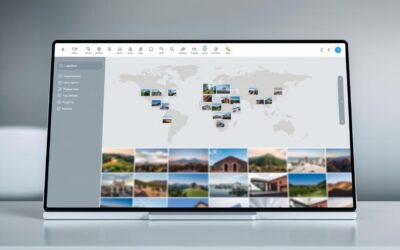
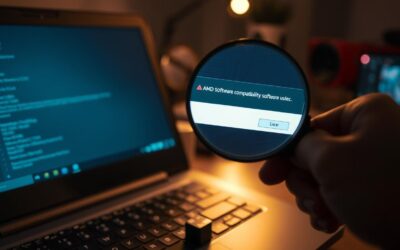

0 Comments