Secure your home wireless network by enabling strong encryption and changing the default password. Install firewall software and keep your router’s firmware up to date.
Teleworking brings the convenience of the office into your home, but it also introduces a need for vigilant cybersecurity measures. As more employees pivot to remote work arrangements, the security of home wireless networks becomes critical. A compromised network can lead to unauthorized access to personal and professional data, disrupting both home life and business operations.
Establishing a robust defense for your network involves a few key steps: using complex passwords, activating network encryption, and regularly updating all connected devices. By taking these precautions, teleworkers can create a secure and efficient work environment, ensuring productivity and data safety from the comfort of their homes. This primer lays the groundwork for anyone looking to bolster their home network against potential cyber threats.

Credit: www.linkedin.com
Understanding The Threats
Secure your home wireless network to ensure safe teleworking by recognizing the potential cyber threats it faces. Grasp the importance of safeguarding your online workspace from unauthorized access and data breaches to maintain privacy and protect sensitive information.
Recognizing Potential Cyber Intruders
Teleworking has transformed our homes into makeshift offices, presenting a tantalizing prospect for cybercriminals. These intruders look for vulnerabilities in your home wireless network to intercept sensitive data or spread malware. Understanding these threats is pivotal to fortify your digital fortress against unwanted attacks.
The Risks Of Unsecured Wifi
- Open networks: A hotspot without password protection is an open invitation for cybercriminals to access your information.
- Weak encryption: Outdated security protocols like WEP can be easily breached, compromising your network’s safety.
- Unauthorized access: Without proper safeguards, neighbors or passersby might tap into your WiFi, potentially for nefarious purposes.
How Malware Sneaks In
Without the right security measures, your home wireless network can be a gateway for malware. This malicious software can disrupt your operations, steal personal data, and even hold your system hostage. Shielding your network is no longer optional; it is essential for safe teleworking.
Importance Of Regular Updates
- Firmware updates: Router manufacturers release updates to address security vulnerabilities. Neglecting these can leave your network defenseless.
- Software patches: Ensuring all teleworking devices have the latest security patches helps close off pathways that hackers might exploit.
- Strong passwords: Regularly updating passwords, and making them complex, can deter automated attempts to crack your network.
The Consequences Of A Breach
A compromised network can have serious repercussions, ranging from identity theft to financial loss. The aftermath of a data breach can be catastrophic, not just for you, but also for your employer. It’s crucial to understand that securing your home wireless network is a responsibility that comes with teleworking.
Types Of Cyber Threats
Protecting your home Wi-Fi network is crucial amidst the surge in telework. Diverse cyber threats like unauthorized access, phishing, and malware can compromise personal data and work-related information. Ensuring robust network security is essential for teleworkers to thwart potential digital attacks.
Understanding The Risks: Common Cyber Threats To Home Networks
Teleworking has surged, and with it, the necessity for robust home network security has never been greater. While the convenience of logging in from your living room is undeniable, this comfort must not lead to complacency regarding cyber threats. A diverse range of digital dangers lurk, seeking to exploit any vulnerability in your setup.
Malware: The Pervasive Digital Pollutant
Malware is akin to an insidious virus that infects computers and devices, disrupting operations and often causing irreversible damage:
- Trojans: These deceptively benign applications open a backdoor for cybercriminals to commandeer your system.
- Ransomware: Panic-inducing software that locks you out of your files until a ransom is paid, often without any guarantee of recovery.
- Spyware: It stealthily observes and transmits your activities to third parties, compromising your personal and professional privacy.
Phishing: The Art Of Digital Deception
In the realm of cyber threats, phishing represents a devious tactic aiming to dupe you into voluntary submission of sensitive information:
- Email Scams: Crafty messages that mimic legitimate correspondence, artfully designed to steal your credentials.
- Website Impersonation: Clever forgeries of reputable sites that prompt you to enter confidential details.
- Whaling: A specialized phishing approach targeting high-ranking individuals within an organization, potent due to its highly tailored nature.
Network Eavesdropping: Silent Data Siphoning
Unprotected wireless networks are a goldmine for cyber snoopers. These individuals or programs silently capture data transmitted over your home network, often harvesting valuable information without a trace:
- Man-in-the-Middle Attacks: Cybercriminals position themselves between you and your secure connection, intercepting and potentially manipulating data.
- Wi-Fi Sniffing: The act of scanning wireless networks to eavesdrop on digital communications, an effortless task for seasoned hackers.
Securing your home wireless network isn’t just about the right software and hardware. It’s also about staying informed and vigilant against these evolving cyber threats. By understanding the nature of these risks, you position yourself better to defend against them, ensuring that your teleworking experience remains productive, secure, and stress-free.
Risks Of Unsecured Wireless Networks
Unsecured wireless networks pose significant risks, such as unauthorized access and data breaches. Teleworkers must prioritize securing their home Wi-Fi to safeguard sensitive information.
Understanding The Risks Of An Unsecured Wireless Network
One might argue that in today’s connected world, convenience often trumps security. Unfortunately, such oversight can leave the door wide open to digital intruders. An unsecured wireless network is akin to an unlocked home; it invites risks that can compromise your sensitive information.
The Threat Of Data Theft
- Unauthorized access: If your wireless network is unsecured, it provides an open invitation to cybercriminals who are on the prowl for easy access to your personal information, financial details, and other sensitive data.
- Eavesdropping: Cyber snoops can monitor unencrypted communications over an unsecured network, capturing every keystroke that can include passwords, messages, and confidential emails.
Vulnerability To Malware Attacks
An unprotected network can be a fertile ground for malware injections. These malicious software programs can be discreetly downloaded onto your devices, often without you even noticing. They could be used to:
- Disrupt operations: Malware can wreak havoc on your system’s functionality, leading to potential data loss or system corruption.
- Control devices: Certain malware types can provide cybercriminals with a backdoor to your devices, giving them the ability to commandeer your system for nefarious purposes.
Exploitation Of Personal And Work Documents
Crafty intruders don’t just stop at your personal data. They voraciously go after work-related documents too. The absence of security measures leaves a plethora of company secrets and intellectual property up for grabs. Highlights of this risk include:
- Loss of confidentiality: Trade secrets, business strategies, and client information could be extracted from your network, jeopardizing business integrity and competitiveness.
- Legal consequences: The leakage of sensitive data might result in legal action against you or your company, especially if there’s a breach of regulatory compliance standards.
Introduction To Network Leeching
Network leeching usually slides under the radar yet remains an insidious risk. It occurs when outsiders piggyback on your network, slowing down your internet speeds and potentially involving you in their malicious activities.
- Bandwidth theft: Slow network performance can hinder your teleworking efficiency due to unauthorized users consuming your bandwidth.
- Liability issues: You could be held accountable if your network is used for illegal activities, a grim reality if security precautions are not in place.
The Perils Of Identity Fraud
Imagine cybercriminals constructing a digital doppelgänger of your identity. An unsecured wireless network grants them the tools to fabricate this counterfeit persona. The consequences may include:
- Credit issues: Fraudsters can use harvested personal details to apply for credit or make financial transactions in your name, leaving you to untangle the resulting credit complications.
- Reputation damage: Identity fraud can tarnish your professional reputation, especially if the stolen identity is used to carry out unethical or illegal actions that can be traced back to you.
Securing your home wireless network is not just about keeping your data intact; it’s a crucial step in safeguarding your entire digital footprint from the myriad of risks lurking in the shadows of an unsecured network.
Evaluating Your Current Network Security
Evaluating your current network security is essential in ensuring a fortified home wireless network for teleworking. Safeguarding your digital workspace starts with assessing vulnerabilities and implementing robust security measures.
In today’s digital age, where teleworking is becoming increasingly common, securing your home wireless network is crucial to protect sensitive information. Taking the time to assess your current network’s security measures is the first step towards creating a robust defense against potential cyber threats.
Evaluating The Strength Of Your Wi-fi Encryption
Making sure your Wi-Fi is protected with strong encryption is paramount. This ensures that the data transmitted over your network is not easily intercepted by unauthorized parties. Check for the following encryption standards:
- WPA3: The latest and most secure Wi-Fi Protected Access (WPA) protocol.
- WPA2-PSK (AES): A secure encryption protocol if WPA3 is unavailable. Avoid WPA2 with TKIP as it’s less secure.
- Legacy Protocols: WEP and WPA are outdated and should not be in use.
Assessing Default Network Settings
Manufacturers often set up wireless routers with default settings that might not prioritize security. It’s important to consider these factors:
- Default Username and Password: Change them to something unique and strong to prevent easy access.
- Network Name (SSID): Customize the SSID to something non-identifiable to reduce the chances of targeted attacks.
- Firmware Updates: Regularly check for updates as they patch known vulnerabilities.
Reviewing Connected Devices
An often-overlooked aspect of network security is the number and type of devices connected to your network. Ensure every device has a purpose and belongs there:
- Unknown Devices: Any device you don’t recognize could pose a threat.
- Device Security: Ensure all connected devices have up-to-date security measures.
Implementing Firewalls And Network Security Software
A robust security system is incomplete without firewalls and security software. Here’s what you should verify:
- Router’s Built-in Firewall: Ensure it’s enabled and configured properly to shield your network from unwanted traffic.
- Additional Security Software: Consider installing network security programs that offer extra layers of defense against cyber threats.
Securing your home wireless network is a vital step towards safe teleworking. By thoroughly evaluating your encryption, default settings, connected devices, and firewalls, you fortify the entry points into your digital life. Remember, the security of your network is as strong as the weakest link, so leave no stone unturned in this vital review process.
Assessing Router Security Settings
Securing your home wireless network is essential, especially for teleworking. Assessing router security settings ensures your private data remains safe from unauthorized access. Strengthening your Wi-Fi’s defenses protects your work tasks seamlessly within the comfort of your home.
With the rise of teleworking, it’s crucial to ensure that our home wireless networks are as secure as a vault. This isn’t just about guarding against virtual intruders—it impacts the protection of sensitive work data and personal information. Let’s tighten the digital locks by delving into router security settings.
Assessing The Encryption Protocol
Your router’s encryption setting is the first line of defense in network security. Without proper encryption, your data is as vulnerable as a diary without a lock. Modern routers typically offer various encryption types:
- WPA3: The latest and most secure protocol, making it the top choice for safeguarding your network. It provides cutting-edge security and should be used if available.
- WPA2-PSK (AES): This is a solid fallback if WPA3 isn’t an option. Ensure that it is set to AES for the highest security within this standard.
- WEP and WPA: These outdated protocols provide minimal protection and should be replaced with more robust encryption if they’re all your router supports.
Updating Router Firmware
Keeping router firmware up to date is akin to getting the latest vaccines against new strains of flu; it’s essential for maintaining a healthy system. Firmware updates often include:
- Security Enhancements: Patch vulnerabilities that could be exploited by hackers.
- Performance Improvements: Optimize your router’s performance, which can lead to a more stable network.
- Feature Additions: Introduce new functionalities that can help improve network security and management.
Maintaining an updated router through regular firmware checks fortifies your wireless network against emerging threats and ensures the efficiency of your teleworking environment.
Configuring Network Name And Passwords
A unique network name (SSID) and a strong password are the ID card and bouncer for your digital club. Setting these appropriately keeps unwanted guests out:
- SSID: Refrain from using default names as they can disclose the make or model of your router, giving hackers a head start. Customizing your SSID adds an extra layer of obscurity.
- Password: This is your first defense. Create a complex password using a mix of letters, numbers, and symbols. Avoid common words or easy sequences.
Managing Router Access Control
Specifying who has the keys to enter your network domain is a critical step. Your router’s access control feature acts as a guest list for your online party:
- Device Filtering: By enabling MAC filtering, you can allow or block specific devices based on their MAC address. It’s a personalized security checkpoint for every device.
- Guest Networks: Offer visitors Internet access without compromising your main network. It’s like having a VIP section that keeps the main area exclusive.
Disabling Remote Management
Leaving remote management on can be likened to leaving a window open in an otherwise fortified house. It provides an entry point that isn’t needed for daily use:
- Turning off remote management secures your router from access attempts made from outside your home network. It ensures your router’s settings can only be changed from a device that’s connected directly to your wireless network, adding another layer of defense to your digital fortress.
By methodically adjusting these router settings, you create a fortress that shields your telework activities from digital marauders. Remember, a secure home network is a fundamental pillar of productive and safe teleworking.
Checking For Firmware Updates
Ensuring your home wireless network remains secure during teleworking begins with regular firmware updates. Stay vigilant by routinely checking and installing the latest updates provided by your router’s manufacturer to thwart potential security breaches. This step is crucial for maintaining a robust defense against cyber threats.
Why Firmware Updates Are Essential For Your Home Wireless Network
Imagine guarding the front door of your home diligently, but leaving the back door wide open. That’s essentially what neglecting firmware updates on your router can do to your home wireless network. These updates play a significant role in network security, often including patches for vulnerabilities that could be exploited by cybercriminals.
The Process Of :
Every router is different, but the basic steps for checking firmware updates include:
- Access the router’s settings: Usually, this can be done by typing the router’s IP address into a web browser.
- Log in to the router: This step will require the username and password you set up or the default ones provided with the router.
- Find the firmware update section: Typically located under ‘Advanced’ or ‘Management’ settings.
- Check current firmware version: Note the version you’re currently using to compare with the latest one available on the manufacturer’s website.
- Download the latest firmware: If an update is available, download the file from the manufacturer’s website.
What To Do Before And After Updating Firmware:
Prior to initiating a firmware update, it’s advisable to:
- Back up current settings: Save the existing router settings, so you can restore them if needed after the update.
- Read the instructions: Manufacturers usually provide detailed guidelines for the update process. It’s crucial to follow these to a tee.
Upon successfully updating your router, make sure to:
- Restart the router: This step ensures that the new firmware is properly loaded and activated.
- Test your network: Check all connected devices to ensure they’re functioning correctly with the new firmware.
- Change default passwords: Post-update is a good time to revise your passwords to further secure your network.
Remember, keeping your router’s firmware up to date is a straightforward but powerful way to bolster your home network’s defenses against any unwanted digital intruders.
Reviewing Network Encryption Methods
Securing your home wireless network becomes critical with the rise of teleworking. Delve into various network encryption methods to safeguard your online work space, providing peace of mind while handling sensitive tasks remotely.
Understanding Wep: Wired Equivalent Privacy
Home wireless networks require solid security measures, especially for teleworkers guarding sensitive information. One of the earliest encryption methods you might encounter is Wired Equivalent Privacy, or WEP. Although once prevalent, it’s important to understand its limitations:
- Outdated Algorithm: Security experts have deemed WEP vulnerable due to its weak encryption algorithm which can be easily cracked with modern tools.
- Limited Key Size: With maximum key sizes typically only 128-bit, WEP doesn’t offer sufficient complexity to fend off current hacking techniques.
Upgrading your network security is crucial if your router is still using WEP encryption.
Transitioning To Wpa: Wi-fi Protected Access
WPA was introduced as an intermediate security solution to address the flaws in WEP. Here’s a few reasons why adopting WPA can benefit your home wireless network:
- Improved Encryption: WPA utilizes Temporal Key Integrity Protocol (TKIP) which dynamically generates a new key for each packet sent, making it harder for intruders to breach.
- Backward Compatibility: For those with older devices, WPA ensures better security without necessarily requiring new hardware.
Given that telework relies heavily on secure data transmission, configuring your network to at least WPA is a step in the right direction.
Embracing Wpa2: A Robust Security Standard
With your home office as a hub for professional activities, embracing the robustness of WPA2 is imperative. WPA2 implements Advanced Encryption Standard (AES) and is the de facto encryption method for securing a wireless network today:
- Bank-Level Security: AES is utilized by governments and financial institutions, offering top-notch security for your sensitive teleworking data.
- Mandatory for New Devices: Since 2006, all Wi-Fi certified products must support WPA2, ensuring compatibility with modern equipment.
Implementing WPA2 on your network provides peace of mind, knowing that you’re using a high standard of data protection for your telework setup.
Advancing With Wpa3: The Future Of Wireless Security
Stay ahead in the security game with WPA3, the latest advancement in Wi-Fi network encryption. Here’s how WPA3 propels your home wireless network into a new era of security:
- Individualized Data Encryption: WPA3’s Simultaneous Authentication of Equals (SAE) provides individualized encryption for personal networks, bolstering privacy and safety.
- Protection Against Brute-Force Attacks: Features such as robust password-based authentication and increased minimum password complexity defend against relentless password guessing.
In the evolving landscape of digital security, upgrading to WPA3 ensures your home network remains a stronghold against threats, an essential criterion for effective teleworking.
Enhancing Home Network Security
Secure your home wireless network effectively to ensure safe teleworking. Implement robust password management and utilize advanced encryption standards to fortify your digital workspace from potential threats. Keep your personal and professional data safeguarded while working remotely.
In today’s bustling world of remote work, safeguarding your home wireless network is more than just a precaution—it’s a necessity. As telecommuting becomes the norm, having an impenetrable digital fortress not only protects personal information but also secures professional integrity.
It’s crucial to ensure that the virtual gateway remains well-guarded against potential cyber threats.
Secure Your Wi-fi With A Strong Password
Crafting a robust password for your Wi-Fi network is the cornerstone of home cyber defense. The days of using predictable patterns or common phrases are long gone. Your network’s first line of defense should be a unique, intricate string of characters that mixes uppercase and lowercase letters, numbers, and symbols.
This complexity makes it a formidable challenge for unwanted guests to gain access.
Update Router Firmware Regularly
- Security enhancement: Firmware updates frequently address security vulnerabilities. Regularly updating your router’s firmware can close gaps that cybercriminals seek to exploit.
- Performance optimization: These updates are also designed to improve the performance of your hardware, ensuring your remote work is not only secure but also efficient.
Encryption Is Key
Setting your network encryption is akin to putting a deadbolt on your digital front door. With options like WPA3, today’s highest level of wireless security, you can create a virtually uncrackable code for data between your devices and the router.
If WPA3 isn’t an option, WPA2 provides a sufficient level of security as well.
Disable Network Name Broadcasting
- Increased invisibility: Disabling the Service Set Identifier (SSID) broadcast hides your network from view, making it less likely to be targeted by opportunists checking for open networks.
- Manual connection: Devices will require manual setup to connect to the network, which adds an extra layer of security since it demands specific knowledge about the network’s existence and credentials.
Implement Network Firewalls
Most modern routers come equipped with built-in firewalls which act as an additional layer of defense by scrutinizing incoming and outgoing traffic. Activate these firewalls to filter out potentially harmful data packets, thereby fortifying your virtual workspace against cyber intrusions.
Remember, proactive measures today can prevent immense headaches tomorrow.
Regularly Monitor Your Network
Keep an ever-watchful eye on your network’s activity. Verifying devices connected to the wireless network allows you to spot and block unknown devices. Tools and apps are available that can assist you in this ongoing surveillance task, ensuring only trusted devices have network access and peace of mind is maintained for remote work.
With these steps put in action, not only will your home wireless network stand up to the challenges of teleworking, but it will also become a well-oiled machine that enables productivity and security to go hand in hand. Take the reins on your cybersecurity today, for tomorrow’s teleworking success.
Implementing Strong Passwords
Securing your home wireless network during teleworking is crucial; implementing strong passwords is foundational. Opt for complex, unique passwords that deter unauthorized access to safeguard your online activities.
Importance Of Strong Passwords
In the era of remote work, securing your home wireless network is as crucial as locking your front door. Telecommuting opens up new vulnerabilities, and one of the simplest yet strongest methods to safeguard your virtual space is by implementing strong passwords.
Think of your password as the first line of defense against intruders; it’s the digital equivalent of a sturdy deadbolt on your door.
Characteristics Of A Strong Password
A truly robust password is like a secret code that only you can decipher. Here are some attributes that make a password formidable:
- Length: Aim for at least 12 characters. The longer, the better.
- Complexity: Mix uppercase and lowercase letters, numbers, and symbols.
- Unpredictability: Avoid common words, phrases, or anything easily associated with you.
- Novelty: Use a unique password for each account to prevent a domino effect if one gets compromised.
Creating And Managing Your Passwords
Crafting a strong password can seem like a daunting task. How do you remember a complex string of characters for every login? The answer lies in using tools and techniques to stay organized:
- Password managers: These are secure applications designed to store and manage your passwords. They can also generate random, strong passwords for you.
- Two-factor authentication: This adds an extra layer by requiring a second form of identification before allowing access.
- Regular updates: Change your passwords periodically and whenever you suspect a breach.
Educating Family Members
Securing your network isn’t just a solo mission; it involves every individual in the household. Here’s how to involve your family in creating a secure network:
- Discuss the importance of network security regularly.
- Set clear guidelines for what constitutes a strong password.
- Make password updates a routine family task to ensure ongoing security.
By following these steps and consistently implementing strong passwords, you’ll create a digital fortress that strengthens your home wireless network—essential for a seamless and safe teleworking experience. Remember, think of your passwords as keys to your virtual kingdom; guard them well, and you’ll have peace of mind while working from anywhere.
Using Mac Address Filtering
Elevate your home network security by implementing MAC address filtering; an effective layer in preventing unauthorized devices from connecting. This safeguard enhances teleworking safety, keeping your professional data secure on your wireless network.
Understanding Mac Address Filtering
As you transition to teleworking, the security of your home wireless network should be a priority. One important step you can take to bolster your network’s defenses is implementing MAC address filtering. But what does that mean? Essentially, it’s a way to create a list of devices that are allowed to connect to your network.
Setting Up Mac Address Filtering
Before diving into the setup process, let’s cover the basic concept first:
- Identify MAC Addresses: Every device that can connect to Wi-Fi has a unique MAC (Media Access Control) address. Begin by listing the MAC addresses of your devices.
- Access Router Settings: Using a web browser, enter your router’s IP address and log in to your router’s administration settings.
- Locate MAC Filtering Options: This is typically under the ‘Wireless’ or ‘Security’ settings.
- Enter MAC Addresses: Add the MAC addresses of your trusted devices to the filter list.
Benefits Of Mac Address Filtering
Utilizing MAC address filtering offers several advantages to your home network:
- Enhanced Network Control: Only devices with approved MAC addresses can access your network.
- Reduced Risk of Unauthorized Access: It can make it tougher for unauthorized devices to connect to your network, although it shouldn’t be the sole security measure.
- Peace of Mind: Knowing only recognized devices can connect offers an additional layer of security, particularly important when dealing with sensitive work data.
In a world where our work and personal lives increasingly depend on digital connections, the importance of network security cannot be overstated. By setting up MAC address filtering on your home wireless network, you’re adding a valuable tool to your security arsenal.
Remember, this is just one part of a comprehensive security strategy, but it’s a step in the right direction for keeping your data safe as you telework.
Enabling Network Encryption (wpa2 Or Wpa3)
Elevate your home network’s security by enabling network encryption options like WPA2 or WPA3, which are vital for teleworking. These protocols safeguard your data, ensuring a secure connection for remote work operations.
Understanding The Importance Of Encryption For Your Home Wireless Network
Imagine you’re sending confidential work data over your home Wi-Fi – that’s like sending important documents through a transparent tube for anyone to see. This is where encryption comes into play, transforming that clear tube into an impenetrable one. It’s the cornerstone of securing your network, especially for teleworking where sensitive information is frequently exchanged.
WPA2 and WPA3 are two of the most trusted security protocols available for securing your wireless network. Ensuring your network is using one of these encryption standards can greatly minimize the risk of unauthorized access to your information.
- Understanding WPA2:
WPA2 stands for Wi-Fi Protected Access 2, and it’s a security standard that encrypts data on your wireless network. It’s been the industry standard for over a decade and is still widely used and considered secure for most home networks.
- The Advantages of WPA3:
WPA3 is the successor of WPA2 and offers even stronger security features. It provides more robust protections against offline password guessing attempts and ensures higher privacy on open Wi-Fi networks. Transitioning to WPA3 if your devices support it is a smart move.
How To Enable Network Encryption
So, you’re convinced about the benefits of encryption but might be wondering, “What now? ” Don’t worry; the steps are straightforward and require just a moment of your time, which is a worthwhile investment for the added security.
- Access Your Router’s Settings:
This is typically done by typing the router’s IP address into your web browser. Refer to your router’s manual for specifics—the IP address and access credentials are often found there.
- Locating Security Settings:
Within the router settings, navigate to the ‘Wireless’ or ‘Security’ section. This is where you’ll find your encryption options.
- Selecting WPA2 or WPA3:
Choose WPA2-Personal or WPA3-Personal for home use. Enterprise versions exist but are geared toward larger organizations with advanced security requirements.
- Creating a Strong Password:
Configure a robust password—long, with a mix of letters, numbers, and symbols—to strengthen the encryption’s effectiveness.
By following these steps and ensuring you have WPA2 or WAP3 encryption in place, you’re setting up a strong defense against digital eavesdroppers. Rest easier knowing that you’re protecting not just your own data, but also maintaining the integrity of your remote workplace.
Activating Firewall Protection
Securing your home network is crucial while teleworking; activating firewall protection shields your wireless system from unauthorized access. This defends against cyber threats, ensuring your data remains private and integral during remote work sessions.
Understanding Firewall Protection
The digital age has made home networks a treasure trove of personal information, and like any treasure, it needs safeguarding. Think of a firewall as a digital fortress around your internet connection; it scrutinizes incoming and outgoing traffic, weeding out any potential threats before they can harm your system.
Activating the firewall on your home network isn’t just recommended; it’s a cornerstone of digital security. Here’s how to turn on this first line of defense:
- Check Your Router Settings: Access your router’s configuration page, typically by entering its IP address in a web browser. Look for a security or firewall section to manage settings.
- Enable Built-In Firewall: Most modern routers come with an integrated firewall. Ensure it’s turned on and configured to provide optimal protection.
- Update Firewall Firmware: Keep your router’s firmware up to date. Manufacturers often release updates that include security enhancements and bug fixes.
- Customize Firewall Rules: Tailor the firewall rules to your specific needs. You can define which types of traffic are allowed or blocked, enhancing your network’s security.
- Use Software Firewalls on Devices: In addition to your router’s firewall, install software firewalls on your computers and devices for an extra layer of security.
Regular Firewall Maintenance
Once activated, maintaining your firewall protection is crucial. It’s not a one-time setup; it’s an ongoing commitment. Keep the firewall effective by regularly checking for updates, reviewing security logs to identify attempted breaches, and adjusting settings as your home network evolves.
A well-maintained firewall is a powerful deterrent against cyber threats.
It’s a connected world, and your home network is the gateway. By understanding, activating, and maintaining your firewall, you create a barrier that shields your teleworking activities from the myriad threats that lurk online. Stay vigilant, stay updated, and let your firewall stand guard over your digital domain.
Disabling Remote Management
Securing your home network becomes crucial while teleworking. Disabling remote management on your router thwarts unauthorized access, effectively fortifying your network against potential intrusions. This simple step is pivotal in maintaining your online safety as you work from home.
Understanding The Risks Of Remote Management
There’s a feature tucked away in your router’s settings called “Remote Management” or sometimes “Remote Administration. ” Designed for convenience, this tool allows you to log into your router’s interface from anywhere in the world. At first glance, it seems incredibly beneficial—especially when teleworking.
Imagine being able to troubleshoot your home network while you’re away. But here’s the catch: if you can access your router remotely, there’s a chance that someone else can too.
Step-by-step: Turning Off Remote Management
Before we dive into the how-to, let me paint a picture: By disabling remote management, you effectively shut the door on any uninvited guests trying to gain control of your home network. Here’s how to secure that lock:
- Locate your router’s settings:
Access the router’s web interface by typing the local IP address into your browser’s address bar.
- Navigate to the relevant section:
Look for “Remote Management,” “Remote Access,” or a similar term in your settings menu.
- Disable the feature:
Make sure the option for remote management is unchecked, disabled, or set to ‘off. ‘
- Save your changes:
Always remember to save or apply your new settings before exiting the interface.
Remember, the goal here is to make your home wireless network a fortress, impenetrable to outside forces while you’re working remotely. Keeping remote management turned off is a solid step toward that peace of mind.
Teleworking has moved from a luxury to a necessity for many, and securing your home wireless network is critical in protecting both personal and professional data. Take the time to review your router settings and ensure that remote management is disabled, safeguarding your connection against potential threats.
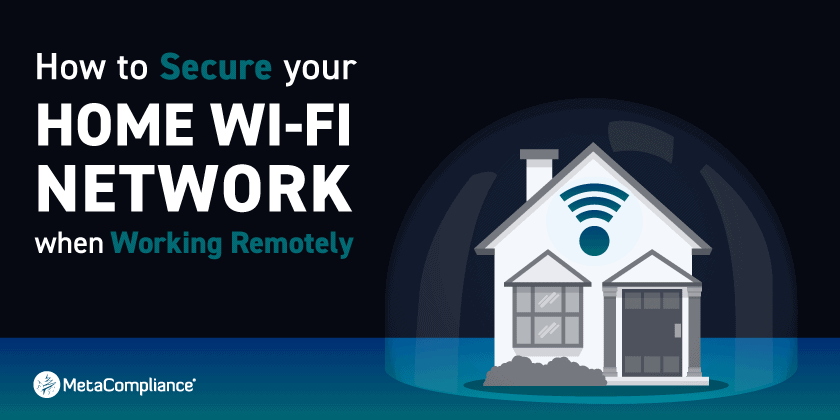
Credit: www.metacompliance.com
Frequently Asked Questions On Securing Your Home Wireless Network For Teleworking
How Should You Secure Your Home Wireless Networks For Teleworking?
To secure your home wireless network for teleworking, enable strong encryption such as WPA3, set a robust password, update your router’s firmware regularly, disable WPS, and change the default network name (SSID). Always use a VPN for enhanced security.
How Should You Secure Your Home Wireless Network For Teleworking Cbt?
Secure your home Wi-Fi for teleworking CBT by enabling WPA3 encryption, changing the default network name and password, updating router firmware, disabling remote management, and activating a VPN.
What Are Some Steps I Would Take To Secure My Home Wireless Network?
To secure your home wireless network, change the default admin credentials, enable WPA3 encryption, and update your router’s firmware regularly. Disable WPS and limit your WIFI range if necessary.
What Must Be Enabled When Securing A Home Wireless Network?
To secure your home wireless network, enable WPA3 encryption, set a strong password, activate the network firewall, update router firmware regularly, and disable WPS.
Conclusion
Securing your home network is vital for successful teleworking. Implementing the tips we’ve shared can significantly reduce risks. Remember, regular updates and strong passwords make a real difference. Take action today to ensure your online activities remain private and secure while you work remotely.
Your digital safety is worth the effort.



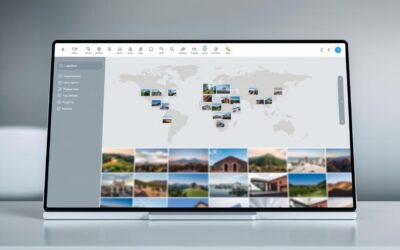
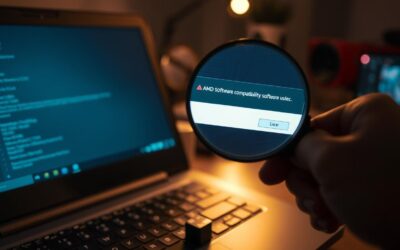

0 Comments