If you want to learn about how to Disable Printing in UVM Utility Macros Single Field, then I assure this article will help you lot. When using UVM (Universal Verification Methodology) in SystemVerilog, you might need to stop printing for certain fields. This guide will show you how to do that. It helps you manage your output better and make your verification environment more efficient.
Working with complex SystemVerilog testbenches can be tough. Too much debug info can make it hard to focus. By turning off printing for specific fields, you can make your output cleaner. This lets you focus on what’s really important.
In this article, I’ll show you how to stop printing for just one field in your UVM utility macros. You’ll learn how to pick the field, change the print function, and use conditional printing. This way, your debug output will match your needs perfectly.
Key Takeaways
- Understand the purpose and structure of UVM utility macros
- Learn how to selectively disable printing for a single field in your testbench
- Discover techniques to control print settings and optimize your debug output
- Explore best practices for using UVM macros and avoiding common mistakes
- Access additional resources for further exploration of UVM and SystemVerilog
Table of Contents
Understanding UVM Utility Macros
In the world of System Verilog and verification, UVM is key. It offers utility macros for tasks like printing debug messages and logging results. Knowing these macros is vital for good verification.
Overview of UVM Utility Macros
UVM utility macros are powerful tools for verification. They handle tasks such as:
-
- Printing and logging debug information
- Accessing and manipulating object properties
Facilitating object creation and type manipulation
- Enabling phase-based operations
- Providing convenient methods for reporting and error handling
Common UVM Field Macros
Field macros are a key part of UVM utility macros. They make managing class fields easier. Some common ones include:
uvm_field_int– for handling integer data typesuvm_field_enum– for working with enumerated data typesuvm_field_object– for managing object-based fieldsuvm_field_string– for string-based fields
These macros make working with different data types easier. They help make code more consistent and efficient.
“The UVM utility macros are designed to simplify common tasks and promote consistency in verification environments, ultimately leading to more efficient and maintainable code.”
Disabling Printing for a Single Field
When using UVM utility macros in System Verilog, you might need to stop printing for a certain field. This is helpful when you don’t want to see some data during simulation. UVM makes it easy with the UVM_NO_PRINT flag.
The UVM_NO_PRINT flag helps you pick which fields to print. It stops UVM from showing certain fields during simulation. This makes your simulation output cleaner and easier to read.
Using UVM utility macros helps manage what gets printed. It makes your System Verilog testbench work better.
Customizing the Print Function
To stop printing for a field, add the UVM_NO_PRINT flag to its macro. This lets you choose what to print, making your simulation clearer.
- Find the field you don’t want to print.
- Add the UVM_NO_PRINT flag to its macro, like
uvm_field_int. - Update your verification environment to see the change.
By doing this, you can control what gets printed in your UVM testbench. This makes your simulation output better and easier to understand.
| Field Macro | Example |
|---|---|
uvm_field_int | uvm_field_int(my_int, UVM_DEFAULT | UVM_NO_PRINT); |
uvm_field_enum | uvm_field_enum(my_enum_type, my_enum, UVM_DEFAULT | UVM_NO_PRINT); |
uvm_field_object | uvm_field_object(my_object, UVM_DEFAULT | UVM_NO_PRINT); |
Using UVM utility macros lets you control what gets printed. This makes your verification process better, your output clearer, and your focus sharper.
Steps to Disable Printing
When using UVM utility macros in System Verilog, you might need to stop printing for one field. This is done by customizing the print function and setting print options. Let’s look at how to do it.
Step 1: Identify the Field
First, find out which field you don’t want to print. This is usually a variable in your UVM component.
Step 2: Customize the Print Function
You can change the print functions in UVM to skip certain fields. You can either change the do_print method or make a new print method. This lets you choose what to print.
Step 3: Use Conditional Printing
For more control, use if statements in the print function. This way, you can print the field only when it meets certain conditions.
Step 4: Control Print Settings
You can also set print options with a variable that changes at runtime. This makes it easier to manage what gets printed and when.
Step 5: Testing Your Configuration
After setting up your custom print function, test it well. This makes sure it works as you want and doesn’t print too much.
By following these steps, you can stop printing for just one field in your UVM utility macros. This makes your System Verilog verification testbench easier to read and keep up.
how to disable printing in uvm untility macros single field
As a System Verilog verification engineer, you might need to stop printing for certain fields in UVM utility macros. This is handy when you have lots of fields and want to keep your logs clean. By following this guide, you can manage which fields print, making debugging easier.
The UVM utility macros help with many tasks like copying and comparing fields. But, they print field values by default. Disabling printing for one field helps keep your logs clear and useful.
Customizing the Print Function
To stop printing for a single field, you can change the print function. You can pick which fields to show by using the `do_print` callback. This lets you control what prints out.
Here’s how to change the print function for a specific field:
systemverilog
class my_transaction extends uvm_sequence_item {
flavor_e flavor;
color_e color;
bit sugar_free;
bit sour;
`uvm_object_utils_begin(my_transaction)
`uvm_field_enum(flavor_e, flavor, UVM_ALL_ON)
`uvm_field_enum(color_e, color, UVM_ALL_ON)
`uvm_field_int(sugar_free, UVM_ALL_ON)
`uvm_field_int(sour, UVM_ALL_ON)
`uvm_object_utils_end
function void do_print(uvm_printer printer);
if (printer.get_active_field() != “sour”) begin
super.do_print(printer);
end
endfunction
endclass
In this example, we’ve changed the `do_print` function. It checks if the field is “sour”. If it is, it skips printing. This way, only other fields print.
Selective Printing with Conditional Statements
You can also use if statements to control printing. This lets you choose what to print based on conditions.
Here’s how to use if statements for selective printing:
systemverilog
class my_transaction extends uvm_sequence_item {
flavor_e flavor;
color_e color;
bit sugar_free;
bit sour;
`uvm_object_utils_begin(my_transaction)
`uvm_field_enum(flavor_e, flavor, UVM_ALL_ON)
`uvm_field_enum(color_e, color, UVM_ALL_ON)
`uvm_field_int(sugar_free, UVM_ALL_ON)
`uvm_field_int(sour, UVM_ALL_ON)
`uvm_object_utils_end
function void do_print(uvm_printer printer);
if (sour == 1’b1) begin
return;
end
super.do_print(printer);
endfunction
endclass
In this example, we’ve added a check for the “sour” field. If it’s 1’b1, it stops printing. This way, only other fields show up.
By using these methods, you can control what prints in your UVM utility macros. This keeps your logs clear and focused on important info.
Utility and Field Macros for Components and Objects
The Universal Verification Methodology (UVM) has many tools for working with class fields. These tools help with packing, copying, comparing, and printing. They make repetitive tasks easier and keep things consistent in System Verilog testbenches.
UVM’s utility macros, like `uvm_*_utils` and `uvm_*_param_utils`, help a lot. They let you register objects and components with the factory. They also help define virtual methods and create static type variables in classes.
For classes with parameters, `uvm_*_param_utils` is different. It doesn’t automatically create the `get_type_name` method and static `type_name` variable. This means you might need to add extra steps for print and debug methods.
The factory system in UVM makes it easy to create and customize components. It lets you swap out objects without changing the class that asked for them. This is great for setting up and tweaking components in testbenches.
UVM’s utility and field macros are very useful for managing complex verification components and objects. By using these macros, System Verilog engineers can make their testbenches better. This leads to more efficient and effective verification processes.
Additional Flags for Field Control
In System Verilog verification, UVM offers many utility and field macros. These help make testbenches better. We’ve seen how to stop printing for one field. But UVM has more flags for even more control.
Combining Flags
UVM macros have flags for fine-tuning verification components. Some key flags are:
- UVM_NO_P: Stops printing for the field.
- UVM_NO_C: Blocks copying the field when objects are duplicated.
- UVM_NO_M: Stops merging the field during object comparison.
You can mix these flags with the bitwise OR operator. This gives you detailed control over fields. For instance, to stop printing and copying, use this macro:
uvm_field_int(my_field, UVM_NO_P | UVM_NO_C);
Using these flags wisely makes your UVM components work better. It helps with system-level testing by managing print output and field behavior.

Using these flags well makes your code easier to read and maintain. This helps your System Verilog verification succeed.
Best Practices
Working with UVM utility macros and UVM field macros in SystemVerilog verification testbenches needs good practices. These practices make your code better to read and use. Here are some tips to follow:
Use const Where Possible
Make fields const to prevent changes by mistake. This keeps your verification area safe. It also lowers the chance of unwanted changes.
Keep Flags Consistent
Use flags the same way in all your classes. This makes your code easier to read and fix. Explain why you use certain flags. This helps others understand your code better.
Limit the Use of UVM_NO_PRINT
Don’t use UVM_NO_PRINT too much. It makes debugging hard if too many fields are hidden. Only hide fields that aren’t key to understanding the object’s state.
Regularly Update UVM and Related Tools
Keep your UVM and verification tools up to date. New versions often fix bugs and add features. These updates can make your field macros work better.
“Following best practices with UVM utility macros and field macros makes your SystemVerilog verification testbenches better. It improves how easy they are to maintain, read, and use.”
Common Mistakes and How to Avoid Them
When using UVM utility macros and UVM field macros in System Verilog, knowing common mistakes is key. This ensures your work is efficient and reliable. Let’s look at these mistakes and how to steer clear of them.
Forgetting to Include UVM Macros
One big mistake is forgetting to add the UVM macros file in your class. This can cause errors and unexpected results. Always check that you’ve included the right UVM macros file, like `uvm_object_defines.svh`, in your code.
Incorrect Flag Usage
Using UVM field macros’ flags, like UVM_NO_PRINT, correctly is vital. Using them wrong can cause problems, like wrong output or missing features. Make sure to read the docs well and use the right flags for your needs.
Not Rebuilding After Changes
After changing UVM macros or flags, rebuilding your simulation is crucial. Not doing this can mean your changes don’t work, causing issues. Always rebuild after changes to see them in your testbench.
Overriding Flags Unintentionally
Be careful when mixing flags in UVM field macros. Accidentally changing important flags can cause problems. Check your flag settings carefully to avoid disabling key functions.
By knowing these common mistakes and following best practices, you can work better with UVM macros. This makes your System Verilog verification and testbench work more reliable and efficient.
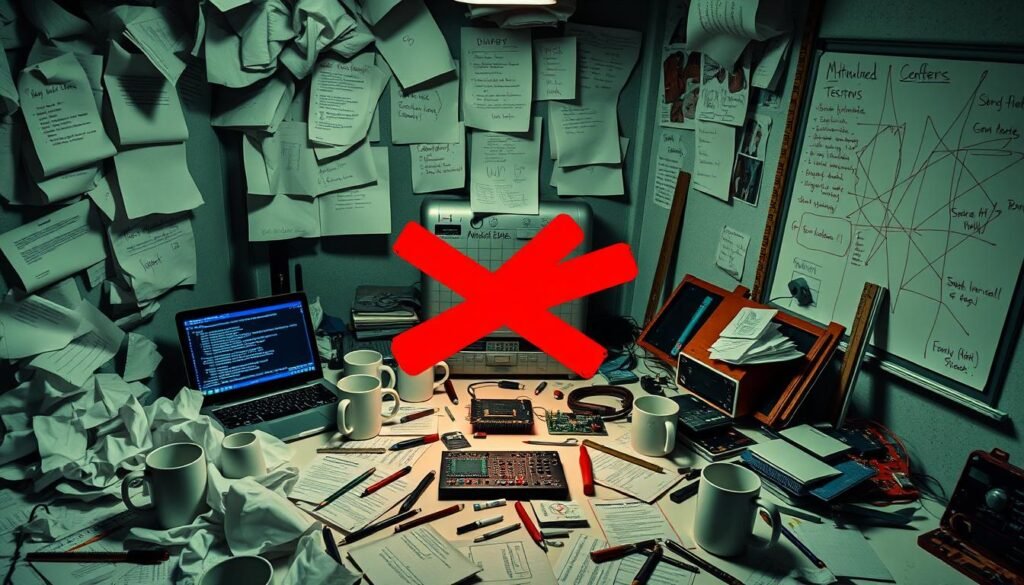
Additional Resources
Looking to learn more about UVM utility macros and field macros? Want to improve your verification skills with SystemVerilog? There are many resources out there to help. The UVM official website, SystemVerilog-UVM tutorial, and UVM Verification resources are full of useful information.
The UVM official website has detailed guides. It explains UVM utility macros and field macros, along with their uses. You’ll find examples, tips, and deep discussions to boost your skills.
The SystemVerilog-UVM tutorial focuses on using UVM with SystemVerilog. It covers UVM utility macros, field macros, and how to use them in verification environments.
Need hands-on help? The UVM Verification resources offer tutorials, user guides, and community content. These can help you understand UVM utility macros and field macros better. They also help improve your verification work.
“Effective use of UVM utility macros and field macros can significantly enhance the efficiency and reliability of your verification efforts.”
By checking out these resources, you can make the most of UVM utility macros and field macros. You’ll take your SystemVerilog verification to the next level.
Conclusion
Disabling printing for specific fields in UVM utility macros is easy. It makes your simulation logs clearer and more focused. By using the UVM_NO_PRINT flag, you can choose which fields to print. This reduces clutter and makes debugging easier.
Following best practices and avoiding common mistakes helps a lot. It makes your UVM environment cleaner and more meaningful. This leads to better and faster hardware verification.
This guide has shown you how to customize print functions and use conditional printing. You can also control print settings with configuration variables. This control helps streamline your verification workflow and improves your hardware validation efforts.
Keep in mind to identify fields you want to disable printing for. Always use the right flags and test your configurations well. By mastering these techniques, you’ll get more manageable and insightful simulation logs. This will make your verification processes more efficient.






0 Comments