Are you finding it challenging to make your Godot game truly stand out visually? You’re in the right place .This guide is designed to help you harness the power of the Godot Visual Shader Color Ramp, a fantastic tool that enables you to create stunning graphics and rich textures with ease.
Get ready to dive into node-based shader editing using the Godot Visual Shader Color Ramp. This approach will not only enhance the visual appeal of your game but also give you the flexibility to craft unique and dynamic effects that captivate your players.
Key Takeaways
- Discover the power of visual shaders in Godot game engine
- Learn how to create and customize color ramps for your game’s visual effects
- Explore techniques for combining multiple color ramps for advanced visual effects
- Optimize your visual shaders for better performance
- Troubleshoot common issues and find solutions to ensure your shaders run smoothly
Table of Contents
Introduction to Visual Shaders in Godot
Discover the power of visual shaders in Godot. They let you create cool, real-time effects for your games. Unlike old code-based shaders, visual shaders use nodes. This makes making shaders easier for more people.
What are Visual Shaders?
Visual shaders in Godot are a way to make your game’s look better. You don’t need to write code. Instead, you connect nodes to make your shaders. This makes it easy to try out new looks for your game.
Benefits of Using Visual Shaders
Using visual shaders in Godot has many good points:
- They make it easy to try out new effects fast. You can change your game’s look without knowing how to code.
- They’re great for people who aren’t programmers. Artists and designers can help make the game look better.
- They work well with Godot. This makes making games easier and more fun.
Visual shaders open up new ways to make your game look amazing. They let you bring your game to life in exciting ways.
Understanding Color Ramps
Color ramps are a key tool in shader programming. They help with procedural texture generation and dynamic visual effects in games. These elements let you control color transitions and distribution in shaders, opening up many creative options.
Color ramps are a form of color mapping. They change a single input value, like a gradient or noise texture, into a specific color. By adjusting control points and interpolation, you can get different visual effects. This includes smooth gradients and detailed color patterns.
Color ramps have many uses in shader programming. They help create procedural textures, add depth to pixel shader programming, and make stunning color ramping in games. They’re useful for both stylized 2D games and realistic 3D environments. Learning about color ramps can make your projects look better and more dynamic.
In the next parts, we’ll look at using color ramps in the Godot engine. We’ll see how to make, customize, and use these tools in your game development.
Creating a Color Ramp Node in Godot
The color ramp node is a key tool in visual shader design. It makes creating gradients in Godot projects easy. It’s great for making visual effects pop or adding depth to your game’s look.
Setting Up the Visual Shader Editor
First, go to Godot’s visual shader editor. This interface is easy to use for creating complex shaders. It doesn’t require deep programming knowledge. After opening it, you can start using the color ramp in your shader graphs.
Connecting Nodes in the Graph
- Find the “Color Ramp” node in Godot’s shader library. Drag it onto your canvas.
- Link the node’s ports to other nodes like texture samplers or math operations.
- Change the color ramp’s settings to get the look you want. This blends colors for a dynamic effect.
Learning to use color ramp nodes in Godot opens up new creative options. It lets you make stunning and engaging visuals for your users.
| Feature | Benefit |
|---|---|
| Intuitive Visual Shader Editor | Allows for easy and efficient creation of complex shaders without extensive coding knowledge |
| Flexible Color Ramp Node | Enables the seamless blending and manipulation of colors within your visual shader designs |
| Integrated Node-based Workflow | Facilitates the rapid prototyping and iteration of visual effects, enhancing the overall development process |
godot visual shader color ramp
In game development, the godot visual shader color ramp is a key tool. It lets designers make amazing visual effects easily. Learning about it opens up new ways to do procedural texture generation and real-time shader development.
Adjusting Ramp Parameters
The color ramp node in Godot’s visual shader editor has many customizable options. You can tweak the gradient position, colors, and interpolation method. This gives you full control over your visual effects.
- Gradient Position: Change the gradient’s position for different color transitions.
- Color: Try out various color mixes for unique visuals.
- Interpolation: Pick from linear, smooth, and nearest methods for blending.
Previewing the Color Ramp
Godot’s visual shader editor shows your visual shader ramp in real-time. This is great for adjusting the color ramp. It helps you make sure your visuals match your artistic vision.
Mastering the godot visual shader color ramp opens up creative possibilities. It lets you control your shaders’ colors and visuals. This way, you can make games that are truly unique and engaging for players.
Advanced Techniques with Color Ramps
Color ramping in Godot’s visual shader editor can do more than you think. You can mix multiple color ramps to make stunning visuals. This is a key part of making games look amazing.
Combining Multiple Color Ramps
Layering color ramps opens up a world of creativity. It lets you dive deep into color ramping in games, procedural texture generation, and pixel shader programming. Your projects will shine like never before.
Godot’s visual shader node graphs make it easy to mix color ramps. These tools help you connect and change shader nodes smoothly. This way, you can get the look you want.
- Begin by adding several color ramp nodes to your graph.
- Try different blending modes like addition or subtraction to mix colors.
- Change the ramp settings to tweak the colors and gradients.
- Use textures or math to make the color ramps change in real time.
Learning to mix color ramps will open up endless creative options. You’ll be able to make incredible visuals for your games and apps.
| Technique | Description | Benefits |
|---|---|---|
| Layering Color Ramps | Stacking multiple color ramps and blending them together | Creates complex, layered color patterns and gradients |
| Dynamic Color Ramp Inputs | Using textures, mathematical expressions, or other dynamic sources to drive the color ramp behavior | Allows for real-time color changes and procedural effects |
| Blending Modes | Trying out different blending operations, like addition or subtraction, between color ramps | Opens up a wide range of color combinations and styles |
Exploring advanced color ramp techniques in Godot’s visual shader editor can take your projects to new levels. It lets you push the limits of color ramping in games, procedural texture generation, and pixel shader programming.
Applying Color Ramps to Materials
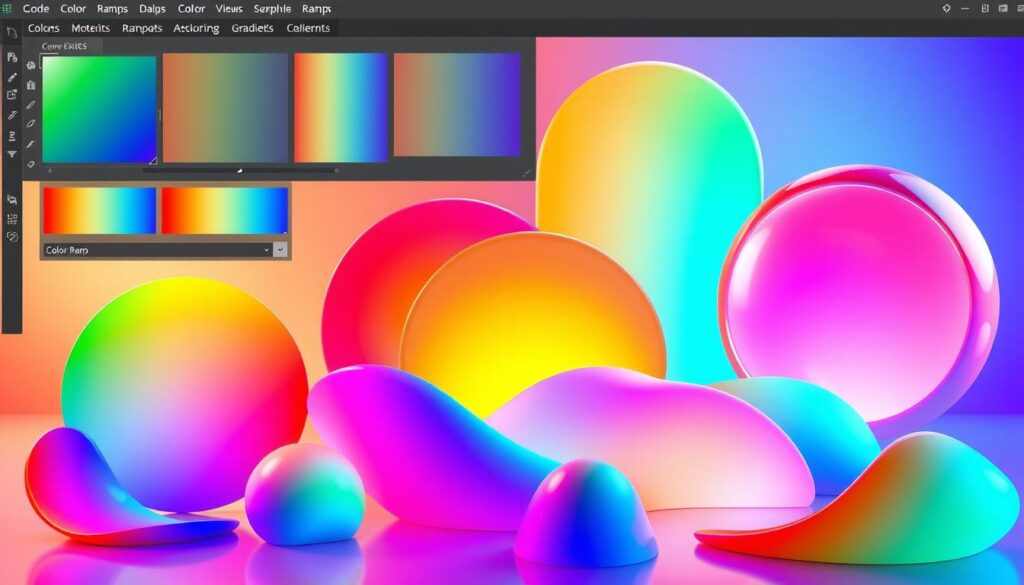
In the world of godot game engine shaders, color ramping is key. It makes games look amazing and feel real. By adding your color ramps to materials, you make your game look great.
Here’s how to add color ramps to your game’s materials:
- Open the Visual Shader Editor in Godot and make your color ramp node.
- Change the ramp’s settings to get the look you want.
- Connect the color ramp to your material’s shader graph.
- Try different blending modes and texture settings to make it pop.
These steps help you make your color ramps work in your game. This control lets you create a unique and stunning look for your game.
| Feature | Benefit |
|---|---|
| Seamless integration of color ramps | Achieve a cohesive and visually captivating aesthetic throughout your game |
| Customizable ramp parameters | Tailor the color ramps to your specific visual requirements |
| Shader graph integration | Easily incorporate color ramps into your material shaders for a seamless look |
| Blending and texture manipulation | Enhance the visual impact of your color ramps through advanced shader techniques |
Learning to use color ramps in your game materials boosts your game’s look. It makes your game more engaging for players. Use color ramps to make your Godot projects stand out.
Optimizing Visual Shaders for Performance
When you start making visual shaders with Godot, learning to optimize them is key. Good shader optimization makes your game or app run well. This is especially true for complex visual effects using godot game engine shaders and node-based shader editors.
Best Practices for Efficient Shaders
To make fast and efficient visual shader node graphs in Godot, follow these tips:
- Use fewer nodes: Keep your shader graph simple by using only what you need. Too many nodes slow down real-time shader development and performance.
- Save memory: Think about how much memory your shader uses. Don’t store more data than you have to and reuse info when you can to save memory.
- Use built-in functions: Godot’s visual shader editor has lots of built-in functions. Use these to do common tasks instead of making your own, which might not be as good.
- Keep it simple: Aim for a clean, easy-to-understand shader design. Complex shaders can slow down your game and are hard to fix.
- Test and improve: Always check how your shaders perform with Godot’s tools. Find and fix any slow spots to keep your game running smoothly.
By using these tips, you can make godot game engine shaders that look great and run fast. This means your games and apps will work well on many different computers.
Troubleshooting Common Issues
Working with visual shaders and color ramps in Godot can sometimes present challenges, but don’t worry – we’ve got your back! In this section, I’ll guide you through troubleshooting some of the most common issues you may encounter, helping you resolve them and get your visuals back on track.
Inconsistent Color Outputs
If you’re experiencing inconsistent or unexpected color outputs from your color ramp, the first thing to check is the input values. Ensure that your node connections are correct and that the input data, such as UV coordinates or vertex colors, are being properly fed into the color ramp node. Double-check your node setup and the data flow within your visual shader graph.
Unexpected Texture Blending
When using a color ramp in conjunction with textures, you may sometimes notice unexpected blending or artifacts. This could be due to issues with texture filtering, UV mapping, or the order of your node connections. Try adjusting the texture sampling settings, ensuring proper UV unwrapping, and experimenting with the order of your nodes to see if that resolves the problem.
Performance Bottlenecks
If you find that your visual shader with a color ramp is causing performance issues, it’s important to optimize your node setup. Avoid using unnecessary nodes, simplify your graph, and consider baking certain calculations into textures or other pre-computed data. Refer to the Optimizing Visual Shaders for Performance section for more tips on improving efficiency.
| Issue | Possible Causes | Troubleshooting Steps |
|---|---|---|
| Inconsistent Color Outputs |
|
|
| Unexpected Texture Blending |
|
|
| Performance Bottlenecks |
|
|
Remember, troubleshooting visual shaders and color ramps can sometimes be a bit of a journey, but with patience and a systematic approach, you’ll be able to overcome any challenges that come your way. Keep experimenting, testing, and optimizing, and you’ll be creating stunning visuals in no time!
Conclusion
As we wrap up this guide on Godot’s visual shader color ramp, I hope you now see its amazing potential. It can make your games look stunning and engaging. You’ve learned the basics and advanced techniques, like mixing color ramps.
With godot visual shader color ramp, you can explore many possibilities. You can work with visual shader ramp, godot game engine shaders, and color ramping in games. This tool lets you dive into node-based shader editors, procedural texture generation, and pixel shader programming. You’ll do all this in the easy-to-use visual shader node graphs of Godot.
Remember, learning game shader techniques is a journey. But with what you’ve learned, you’re ready to keep exploring and creating. Use visual shader color ramps to unleash your creativity and make something amazing.


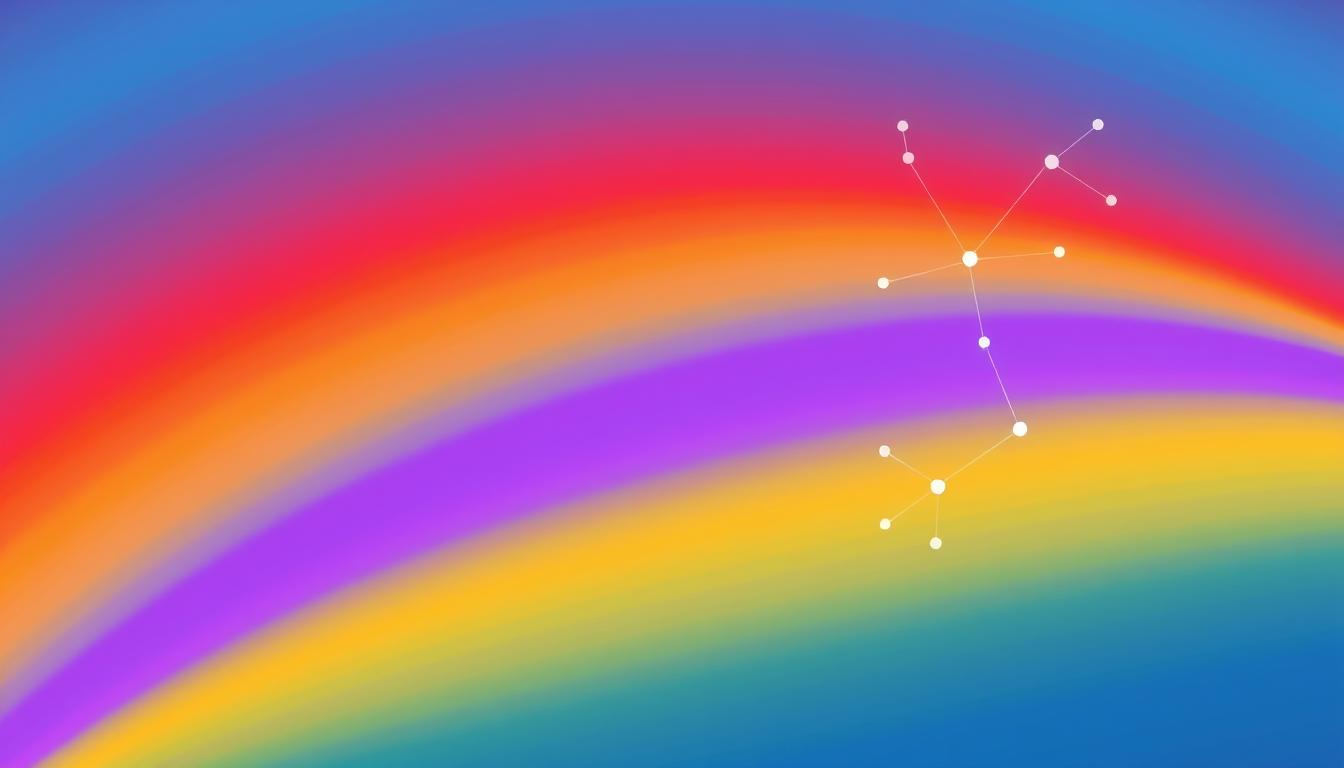



0 Comments